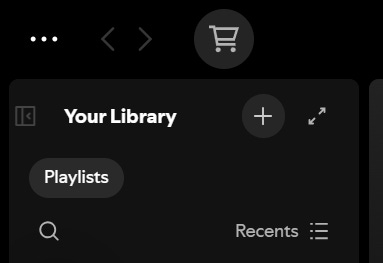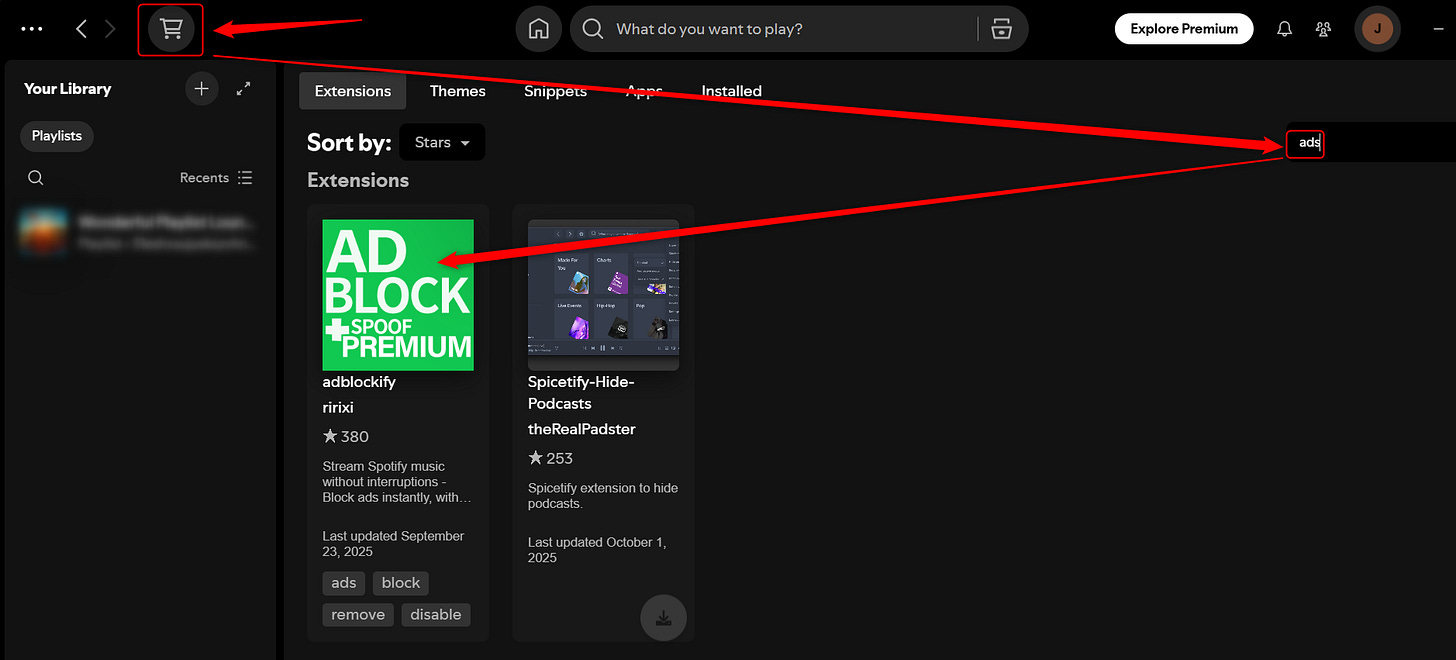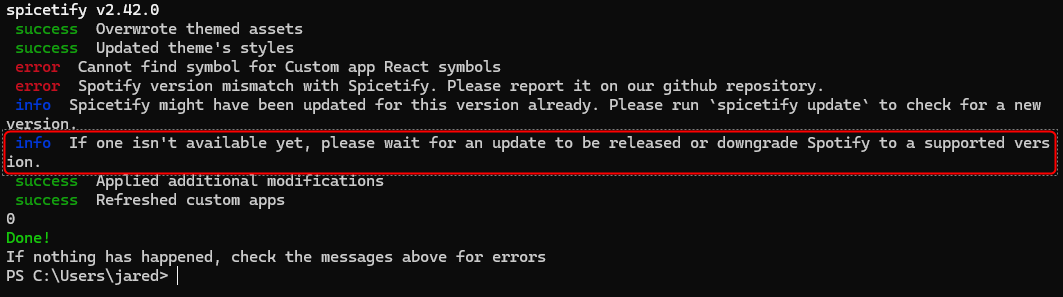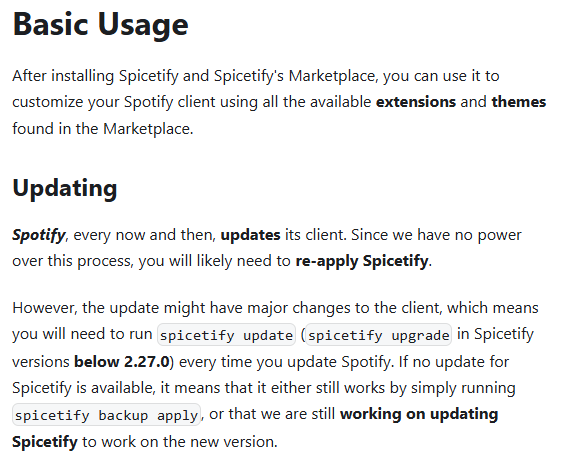How To: Remove Ads From Spotify On Windows
This trick requires a few things to be installed.
Make sure Spotify Is Installed on Windows
If you haven’t done it already, please make sure Spotify is installed and you have an account. To install Spotify on Windows, open a Command Prompt and run this command to install the latest version automatically.
winget install Spotify.SpotifyLogin, Run Spotify and Exit Program
In order to install Spicetify in the next step, you have to login and run Spotify at least once. Once you are logged in and everything looks to be running, close Spotify and move onto installing “Spicetify”.
Install “Spicetify”
Once Spotify is installed, we also need to install “Spicetify”. This will allow you to install some mods. Open PowerShell and run this single command and make sure to follow the prompts:
iwr -useb https://raw.githubusercontent.com/spicetify/cli/main/install.ps1 | iexOnce Spicetify is set up, open Spotify, and you will see a new “marketplace” icon in the top left side of the client, which looks like a shopping cart:
Click on the shopping cart. Search for Ads and install “AdBlock”
Voila, you now have ad-free listening to Spotify on Windows!
FAQ / Issues
If you have issues, it tends to happen when Spotify first releases an update, and “Spicetify” isn’t at the same level. If this happens, you will see the error below:
If this happens, you will need to install a supported version of Spotify (downgrade Spotify), see if upgrading Spicetify fixes things, or wait for a new Spicetify update. This comes directly from the developers: