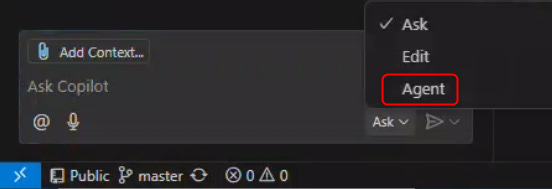How To - Turn on CoPilot Agent Mode in VS Code
You might first ask if there are different agent modes in VS Code. Yes, yes, there are! Below is a list of the modes and a direct link to what each one can do.
The modes are:
Currently, Agent mode isn’t enabled by default. I believe this will be rolled out automatically in time. You can check where your VS Code is at by clicking within the Copilot Chat in this location:
If you want to get ahead of the deployment curve, follow these steps:
Go to Preferences - Settings or use Ctrl + ,
Under “User” search for “agent” and ensure “Chat > Agent:” is enabled.
Once you have done that, you will notice you will have the “Agent Mode”.
With chat agent mode in Visual Studio Code, you can use natural language to define a high-level task and to start an agentic code editing session to accomplish that task. Copilot autonomously plans the work needed in agent mode and determines the relevant files and context. It then makes edits to your codebase and invokes tools to accomplish the request you made. Agent mode monitors the outcome of edits and tools and iterates to resolve any issues.